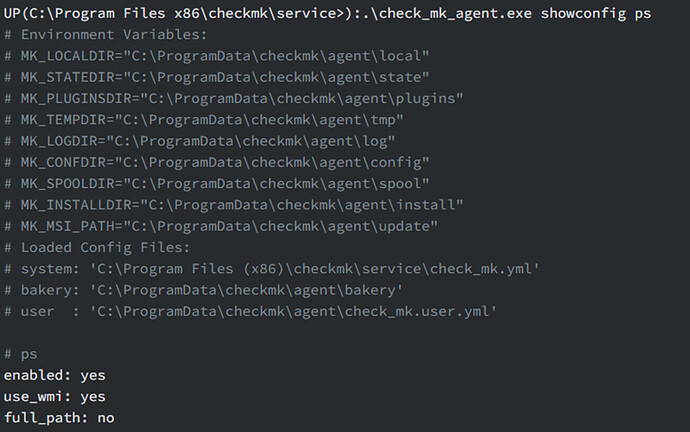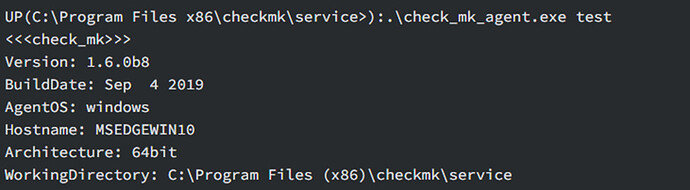Hi,
This is the process that i follow to install the Agent:
Windows provides the ability to automate installations of MSI packages via msiexec.
First, we are going to download the .msi on our server, this can do it by connecting to the server from another machine by UNC with \servername\c$\ and copying the file.And then we need to execute:
e.g.
UP(C:\Users\hhirsch\Downloads>):msiexec /i check_mk_agent.msi /qnor if we already have the msi on the machine, we can just simply install, using:
e.g.
msiexec.exe /i check_mk.msi /quiet /norestartIn this case the agent will be installed under the default path, and then immediately started as a Windows service.
Checking the configuration
To check if the configuration was read in as you expected, call the agent with the showconfig option. With this option you not only get an output of the configuration as it is currently being used by the agent — the environment variables in use, as well as the configuration files will always be shown.
If only a certain part of the configuration is of interest, restrict the output to a specific part. Here, for example, it is checked whether the options for the ‘ps’ section have been set correctly:In this way you can get a quick overview of how the three different configuration files are merged and used by the agent. Errors are thus immediately visible.
Testing the agent
Use the test option to directly run the agent locally and see immediately if an output can be generated without errors. To save space only the first lines of output are shown in the example here: