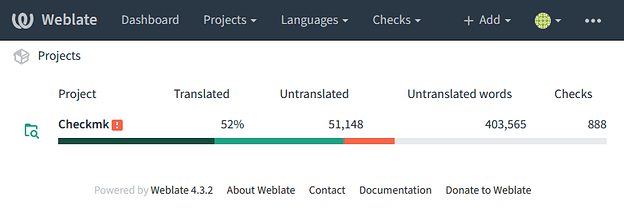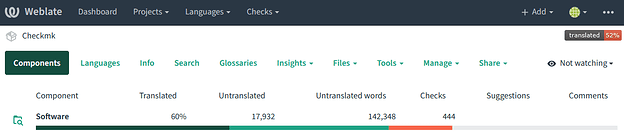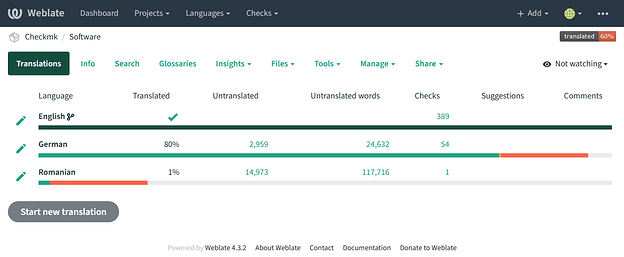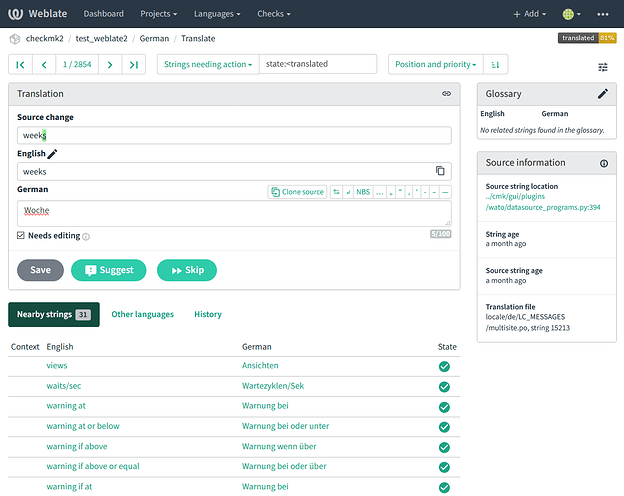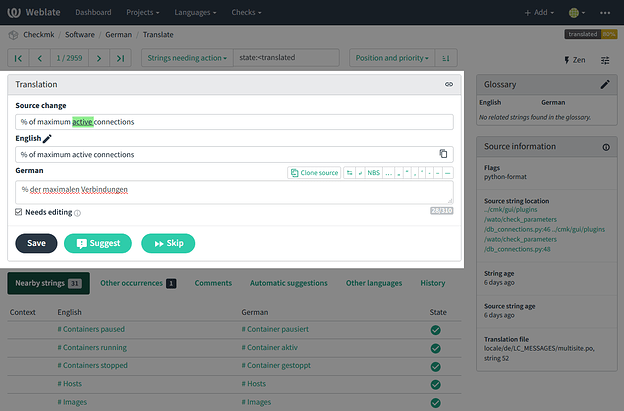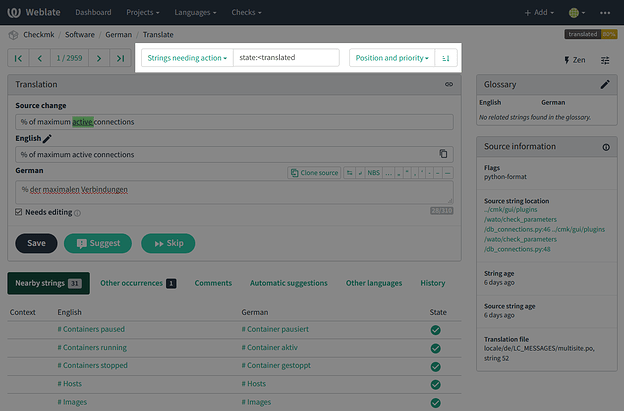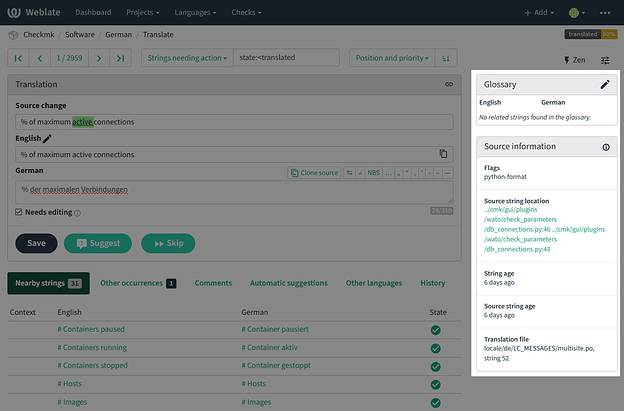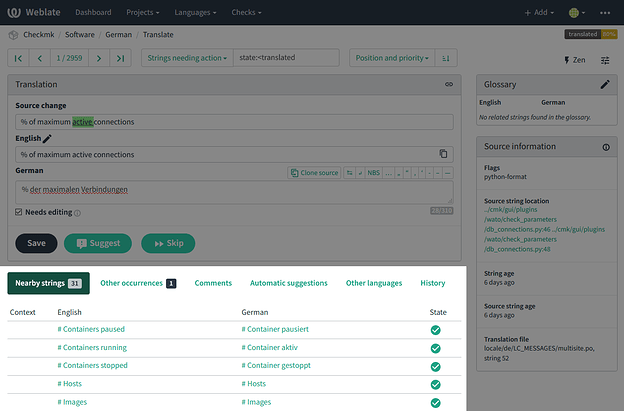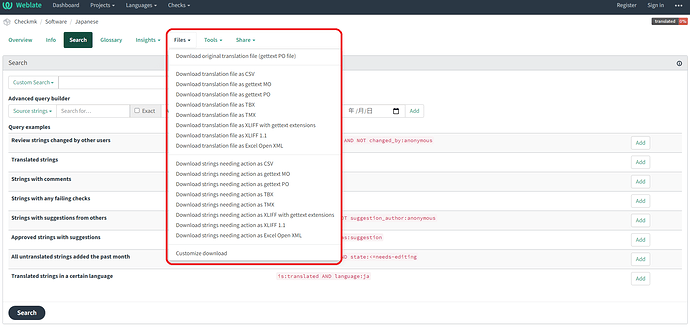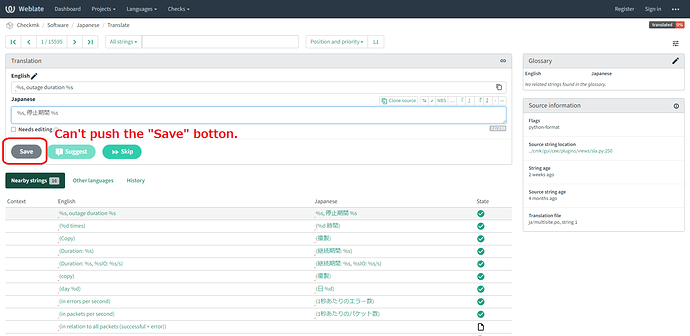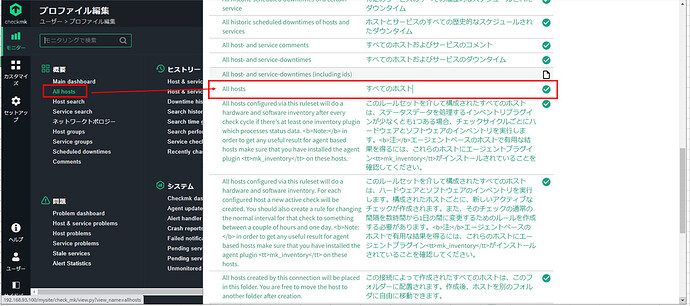Everything about translate.checkmk.com and translating Checkmk to your language
How to Use Checkmk Weblate (translate.checkmk.com)
- Start by registering and clicking on the activation link that you’ll get on your e-mail.
- On translate.checkmk.com you’ll then see the Checkmk project.
- The Checkmk project contains the Software component. This component contains all strings that appear on the Checkmk Raw Edition and Enterprise Edition.
- Choose a language. If your language isn’t available, please contact us if you’re interested to start a translation for a new language.
- When you click on a language, you’ll see the view below. We will deep dive on this view on the next section.
- Simply enter your translation on the Translation panel, and once finished, click on
Suggest. Upon clicking suggest, you’ll be forwarded to the next string. You can also click onSkipto skip this string.
The Translation View
Translation Panel
Legend:
Source change: Shows the recent changes on the source string. This helps us know that there were changes and the translation needs to be updated accordingly.
English: Our reference language is English, hence it shows as the string that needs to be translated
German: This is the field where you can type your translation. This field says German because it’s the language chosen in this example.
Needs editing: When this is checked, it means the source string has been updated or there’s a reported problem with the translation, and thus it needs to be edited.
Save: For all users, ‘Save’ is grayed out. Please click on Suggest to submit your translation.
Suggest: Suggest a translation to the string. Click on this to submit your translation.
Skip: Click on Skip if you don’t want to translate the current string and move on to the next.
Search
You can use the filter, search and sort features to search for specific strings that interest you. Click on the drop down menu to see further options in viewing the strings.
Glossary and Source Information
To help with the translation, there is a Glossary and Source Information panel on the right side. The Glossary will show defined translations that are related to the string.
The Source Information panel shows the source string location, which you can click and will lead you to the source code on GitHub, so you can have an idea where does the text appear.
Nearby String, Comments etc.
Below the Translation panel are various tabs that can be useful on the translation process.
Nearby strings: Shows strings that might appear near this string on the code. This can give some idea on how some words on this string has been translated.
Other occurrences: This shows where else in the project does this appear. As we only have one component (Software) this will not be relevant for now.
Comments: If you want to start a discussion about the string, you can do so here.
Automatic Suggestions: In this tab you can see some suggested translations and choose to copy them if it makes sense.
Other languages: This tab shows how the string is translated in other languages
History: Shows the history of this string, including string changes.
Adding a new language
Please send me a message if you have a language request. We will have to evaluate if it’s feasible (e.g. there will be people who can translate it). If you’re willing to start it, we can talk and make it available.
Reporting an error in the source string
Found a typo or do you think the source string (in English) can be improved? Go to Comments and under Scope, select Source string comment, suggestions for changes to this string and write your comment.
How to ask for help
All discussions regarding translate.checkmk.com will go to the Localization category. For any other concerns, don’t hesitate to send a personal message to @Sara on the forum.